 GBA
EZ-Flash User Manual GBA
EZ-Flash User Manual
Hardware Feature
EZ-Writer
1. 61 x 62 x 21mm
2. Standard USB interface, no external power needed, low power consuming,
flexible and steady.
3. Cartriage protection design, Any cartriage won't be physically
damaged by pull or plug at any time.
4. Backup for official and all compatible cartriage supported, and
backup for all saver except EEPROM on non EZ-Cart supported.
5. All functions and features is supported by software, flexible
to upgrade, our steady and in time software upgrade service will
always keep your hardware up to time, many additional is being planned
and being designed.
EZ-Cart
1. All 128M and 256M EZ-Cart are standard GBA cartriage
size.
2. Now the specs of the capacity of EZ-Cart are 128Mbit and 256Mbit,
all have 2Mbit saver.
3. All three saver modes are supported, import and export for all
saver mode and size supported. All saver support is by software,
so you only need to update your software to accommodate future new
saver mode, protect your investment most, free from hardware upgrade
cost and trouble.
4. Rechargable saver battery in cart, no need to change battery,
the battery life is even longer than the flash chips.
5. Perfect compatibility, no saver/speed/crash patch needed, all
third-party GBA applications and emulators supported.
6. Powerful power saving, the battery run-down life of GBA with
EZ-Cart is close to official cart on most games.

Hardware Operation Manual
1. EZ-Writer works with standard USB A-B cable. ATTENTION,
we don't guarantee that EZ-Writer will work properly when it's connected
to PC via a USB hub.
2. EZ-Writer will do some initialization work when it's connected
to PC, the LED on EZ-Writer will turn to red from orange, then when
it finish the initialization and ready, the LED turn to green. If
the device driver is not installed properly, the LED won't light.
3. Meaning of the LED of EZ-Writer:
Orange: EZ-Writer is in standby mode or the device is stopped by
OS, it's safe to pull off or plug on the cart.
Red: initializing/reading/writing, don't pull off the cart at this
time, or the data on the cart or the file inyour PC may be damaged.
Green: idle and ready for work, it's safe to pull off or plug on
the cart.
4. We won't be responsible for any damage of cartriage or EZ-Writer
caused by operations of any cartriages other than EZ-Cart or official
cartriages on EZ-Writer, and, we also won't be responsible for any
damage of EZ-Cart or other devices caused by operations of EZ-Cart
on any devices other than EZ-Writer or GBA. You should be aware
of the risk when you do so.
Software Installation
The software installation including driver installation
and application installation, both are easy.
1. Driver installation. Download the driver pack suitable
for your OS, unzip the files in the driver pack to any directory
you want. Plug on the EZ-Writer, your PC will mention you that new
USB device found. When it notice you to install the driver, browse
to the directory where you unzipped the driver files and offer PC
the ezwriter.inf file. Then your PC will handle rest works and finally
the LED on your EZ-Writer will light and turn to green from red
to inform you that it's ready to work. Till now, you may delete
the unzipped driver files.
If your PC don't mention you new USB device found when
you plugged you EZ-Writer on for the first time, it may be your
PC's failure or the On board USB option is disabled in the BIOS
settings of your PC, please install the driver after your PC's USB
host works properly. It's no use to install the driver when your
PC has not found the EZ-Writer device.
2?Application installation. Download the newest version
of EZ-Client, it can work on Windows98/2K/XP. unzip the files into
any directory you like, then it can work now, no installation proccess,
and the Client won't do any Windows registry operation.
Software Manual
General
EZ-Client is EZ-Flash's dedicated Windows application, it needs
to work with EZ-Flash's Windows driver, it won't do any work without
the driver properly installed.
EZ-Client can auto detect EZ-Writer and Cart, it can tell you if
the Writer is pluged properly and if work normally, if there is
any cartriage in Writer and what cartriage is mount. All these information
will be shown on the bottom of the EZ-Client window. And the game(s)
in the cart will be shown in the main grid. If EZ-Cart plugged,
Client will allow you to do all work, but if other cartriage plugged,
only backup function is allowed.
When you run EZ-Client for the first time, a dialog will appear
to let you designate a directory as default ROM directory. This
directory is important, the whole cart update or backup operations
can't function properly if you designated the dirctory wrong. We
suggest you put all your ROMs into this directory and keep the directory
clear, not changed frequently. If you want to change the directory,
you should delete the Client.ini file and restart the program to
designate a new directory, or you can edit the Client.ini file directly.
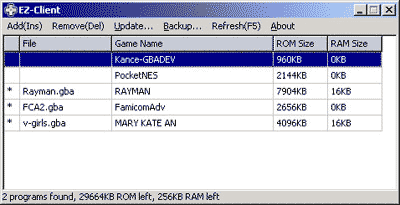
Main Grid
This is the main part of EZ-Client window, it shows you the content
of your cart and games you edited. Column definitions below:
1. Sync column. It shows if this row has been updated
to cart. It will show you an asterisk if this row has not been written
to cart yet. After you update the grid to cart, the asterisk will
disappear, denoting this row has been synchronized with cart.
2. File name column. It content the ROM file name of
current game, it usually inform you what file you added before update,
after you refresh the content of the grid, it will disappear cause
the programs on the cart have had no connections with ROM files
any longer.
3. Game name column. Game name is shown here. This is
an important column, because it is also used as game name displayed
in the loader on GBA and default file name when you backup this
game to your PC. When you add a ROM file, this column shows the
original name of the game, it should be 12 characters most. If you
are not satisfied with this name, you can modify it by double-click
this grid cell, 31 characters most. Notice you can only modify the
name of the game that has not been written, you can't do any modify
to game that has been written to cart. When you rename the game,
make sure that the game name is accordant to the Whindows file naming
principle, or it can't be backupped properly when you use backup
whole cart function. Another thing you should to know is though
you can use Chinese or other lanuage in game name, and it can be
displayed properly in EZ-Client, but it won't be displayed in EZ-Loader,
only English is supported by the loader till now.
4. ROM size. This column show you the space the game
occupied after trim and intro remove(if you selected it). the unit
is KByte(1024bytes). This column is read-only.
5. Saver size. This column show you the saver size of
the game. Usually EEPROM saver take 16Kbyte, SRAM saver take 32Kbyte
and FLASH saver take 64Kbyte. I was told some SRAM saver games take
64Kbyte too, but I don't know this clearly, now 32Kbyte work for
all games I know. This column can be modified too. When a game surely
have a saver but displayed as 0K when you add it, means it has used
a non-standard saver that can't be recognized by EZ-Client. This
situation is often met with third-party GBA applications, but some
official game use non-standard saver too, like the game 'Fire Emblem
Sealed Sword' and 'Castlevania - White Night Concerto'. In this
situation you may double-click the saver size cell to choose a new
saver size, usually 32K is enough, but some third-party applications
as PocketNES assigns a fixed saver space to every game in it, so
the saver size of it must be calculated according to how many games
it contains. same as game name, this column can only be modified
before update to cart. ATTENTION, it's dangerous that a game with
saver has not be assigned saver space or assigned saver space is
not enough, it may overlap other games' saver when you save this
game cause no saver space has been assigned to it.
Menu items
1. Add. Add ROMs to the grid. Multi selection is allowed when choose
file from the file open dialog box. If EZ-Client detected the ROM
added is not a valid GBA program or no enough space to contain the
ROM, it will be ignored. Notice the auto intro remove function takes
effect when you add the ROM, that means it won't affect the added
games to changed this setting. You can only modify the game name
and the saver size after add. Another limitation is game always
added at the tail of the game list, you can't insert game from middle
of the list. If you refresh the list before update, all not updated
edit will be discarded.
2. Remove. This function delete a game in the list once.
It can only delete game from the tail of the list, too. Indeed,
add and remove functions just do edit work of the grid, they don't
perform any read or write operation of cart. So if you have removed
a game by accident, don't worry, it is still there before you write
a new game at the same position, when you click the 'Refresh', you
can find the game appear again.
3. Update... Only this item perform write operation,
sub item definitions below:
1. Update All ROMs. Update the whole cart to be synchronized
with the content of the grid. if the file to be updated is .ezf
file, the saver in the ezf file will be written to cart also.
When updating, the status bar below will show you the progress.
If updating from the first row of the grid, the Client will rewrite
the loader first, it's the BL.bin file in the same directory of
Client.exe, if this file is missing, updating operation can't
perform properly.
2. Update Only All Savers. When u perform this operation,
to every game in the grid, the Client will search for the .ezf
and .sav file that has the same name as the game name in the default
ROM directory, and write the saver in .ezf or .sav file to corresponding
game saver space. If the corresponding .ezf or .sav file not found,
then the game will be ignored. Notice the Client don't know which
saver is newer between the ezf/sav file and the saver on cart,
so be careful of being overlapped by older saver in your backup
file.
3. Update Only Current Saver. This item let you update
the saver of current highlighted game in grid from a .ezf or .sav
file. First a file open dialog box will pop up to let you choose
the file, it update the saver from the file you choose after you
commit.
4. Auto Remove Intro. This item have nothing to do
with updating cart, it's only a option that take effect when you
add a ROM. Many ROMs have been added useless dumpper intro, it's
boring and will enlarge the ROM size, so you can let the Client
to remove them when you add ROMs by checking this option. But
many third-party applications like PocketNES and some cheat code
added games can't run properly with this setting, so you should
not check this option if your game can't work with this. Notice
this is not a global option, it only takes effect when you add
games, that means you can add a game without intro remove first,
then you can check this option and add other games, the first
game will not be affect by the sequent setting change.
4. Backup... Backup the contents in your cart to your
PC, sub item definitions below:
1. Backup All ROMs. This operation will backup all
the games on your cart. For every game, it will backup as a ezf
file with same name of the game name into the default ROM directory.
If game name don't obey Windows file Naming principle, it can't
be backupped by this operation. the ezf file is EZ-Flash's backup
file format, it contains a complete ROM image and it's saver in
one file(if it has). It is more convenience to use than .gba or
.bin file, and to most games, the ezf file size is smaller than
.gba file. To non EZ-Cart, this operation will backup it as a
8Mbyte .gba ROM file with the same name as the game name in default
ROM directory, Capacity selection will be added at later version.
This operation is the only operation you can perform to non EZ-Cart
at current version.
2. Backup Current ROM. The highlighted game in the
grid will be backupped as ezf format file. In this operation,
you can choose file name and path for the backup file, but no
matter what file extension you use, it will always be backupped
as ezf format indeed.
3. Backup Only All Savers. Every on cart game's saver
will be backupped to the default ROM directory. To games that
have backupped ezf file in the directory, Client will update the
saver part of the ezf file; To games that have no corresponding
backupped file, the saver will be backupped as .sav file, same
name of the game name.
4. Backup Only Current Saver. This operation will
backup the highlighted game's saver to a file. It will let you
choose a file for backup. If you choose a ezf file, Client will
update the saver part of the file, if the chosen ezf file doesn't
exist, Client will abort the operation, if the chosen ezf file
is not current game's backup, Client will backup the saver wrong
that cause the file damaged; If other file chosen, Client will
directly write the saver from the beginning of the file.
5. Refresh. It will refresh the grid to be synchronized
with the content of the cart, all edit that have not been updated
will be discard. This operation will be automatically performed
when you pull off or plug on cart.
6. About. This program is dedicated for EZ-Flash, you
can download, copy and distribute it freely, but the right to do
any modification or commercial action on this program is reserved
by author, including the loader BL.bin and the device driver. Thanks
for all.
|